 |
| Retired, pastel, 9 x 12 |
Most artists know all about
squinting. That's how we simplify what we see in our subject matter in order to edit unnecessary details from our painting. Some days I feel like it gives me a headache when I do lots of squinting. And I'm certain that it's speeding up the formation of crows feet around my eyes!
So I thought I'd try a little trick in Photoshop to create as close as possible how I'd see a photo if I was squinting at it. Now I'm no expert in Photoshop, but I played around with all the tools I could find that blur a photo and reduce details.
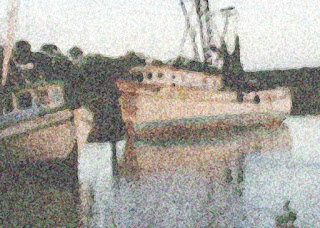 |
| My blurred photo. |
 |
| My original photo. |
I chose these boats for the subject matter when I used this exercise in my classes this week, since they have lots of details that tempt artists to capture right away. I had students work from the blurred photo to get the painting going (especially for the underpainting) so that they couldn't even see many of the details. After the initial stages of the painting were underway, we traded the blurred photo for the real photo and added the finer details in the later stages.
Below are a few shots from my demo that I did in my Thursday class this week. I started with some warm hues using Nupastels, and then used an alcohol wash (I use a stiff bristle brush for this). It's on Uart 400 grit mounted to acid free foam board.

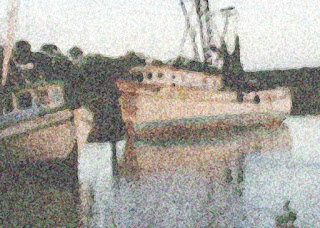




No comments:
Post a Comment